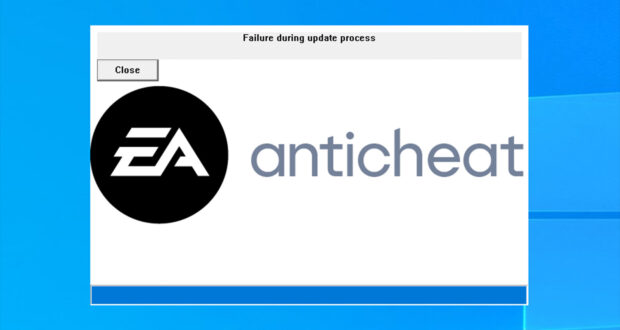PC players are reporting massive issues with the EAAC that won’t allow them to start FIFA 23.
FIFA 23 is now available for those who ordered the Ultimate Edition and for those with an EA Play subscription.
While players on consoles can play the game without problems, PC players on the other hand have to deal with launch issues caused by the newly implemented EA AntiCheat tool.
If you are one of those who can’t launch the game because of the constant EAAC errors, in this post you will find a list of all the known workarounds that could allow you to start FIFA 23 on your machine. Let’s check them out, shall we?
Solution #1
- Launch Origin as Administrator.
- Launch FIFA23.exe as Administrator.
Solution #2
- Uninstall EA Anti Cheat (C:\Program Files\EA\AC ) by launching EAAntiCheat.Installer.exe and selecting “Uninstall” for FIFA 23 (or Uninstall for All).
- Launch Origin as Administrator and start FIFA 23. On the first run the EA Anti Cheat will ask you to be reinstalled.
- Launch FIFA 23 again after installation has completed.
Solution #3
- Deactivate Rivatuner if you run it and try to deactivate other software overlays such as Nvidia’s or Origin’s.
- Temporarily disable Real Time Protection in your antivirus or disable it completely while playing.
- Disable any other background programs in the Task Manager that could interfere with the EAAC.
Solution #4
- Uninstall other anti-cheat tools available on your PC like FACEIT Anti-Cheat.
Solution #5
- Enable Secure Boot in the BIOS and afterwards enable TPM 2.0. You can find a detailed Win 10/11 guide on how to that here.
- If your Secure Boot shows off even though it was enabled please check this fix.
- Start FIFA 23 and if you get through the AntiCheat, disable cloud saves in Origin!
Solution #6
- Unplug USB devices from your PC that might conflict with the EAAC.
Solution #7
If you get the “There was a problem validating your EA Play subscriptions status” error please try the next workarounds:
- Log in a guest account and keep your account logged on.
- Then switch to guest account and start the game up.
- When it starts and asks what account to use, select your account, and it should bypass the issue.
Another alternative is to:
- Press start on FIFA 23.
- Manage game and add-ons.
- Go to saved data > delete your profile 1 > then do reserved space.
- It’s important you delete them individually, and it should work.
Optional
- In case you get a Direct X Error and play with an Xbox controller, go to the Xbox Accessories App in the Windows Store and update your controller software.
- Update your graphic card drivers: Nvidia – AMD
EA devs have acknowledged these issues and opened a thread asking players to submit their error logs so they can resolve these bugs as soon as possible.
The article will be updated if other workarounds are found in the meantime.
 FIFA Infinity The Absolute FIFA Site
FIFA Infinity The Absolute FIFA Site