We are back again, as every year, with a list of fixes for all the FIFA 17 related bugs and issues on PC, Xbox and PS platforms:
PC Tips and Bug Fixes
- First of all be sure to check the System Requirements to see if you can actually run the game here. You can use CYRI app for a fast system check and compatibility with FIFA 17.
- Update your graphic card drivers: nVidia – AMD/ATI – Intel
- Update your Direct X version if you encounter a crash related to it! Go here to find out how.
- .NET Framework error? Install the latest edition of it for Win 7 or 8 from here. Alternatively try to install this Repair Tool and run it!
- If you experience lag use D3DOverrider and enable/force triple buffering and vsync on FIFA 17 exe.
- Before installing FIFA 17, run CCleaner to remove system cache and fix registry issues.
- For those experiencing a crash with the AMD Legacy cards please install this driver version. Before installing the new driver, try to uninstall the current one that you have. Also if the problem persists change the driver version in Windows Registry by following this tutorial.
- If you encounter the Dual Core bug, download this tool to fix the problem. You can also follow this tutorial in order to fix the issue.
- If you want to fix the right analog bug on your controller install this xbox controller emulator in your FIFA 17 folder and follow this tutorial on how to add the new controller settings to the game.
- Another solution for lagging is to go to C:\Users\Username\Documents\FIFA 17, open fifasetup.ini and change the following: MSAA_LEVEL = 0 ; RENDERINGQUALITY = 0. Save the file after editing it.
- If you get the Error 327683:o while trying to download or install FIFA 17 check you antivirus and firewall for Origin permissions. Or simply disable them until the download/install is complete.
- Windows 10 users who can’t run FIFA 17 must change the compatibility of the FIFA17.exe to Windows 7.
- If the game crashes at the start you can try to repair it by going to your origin game library, right-click on the game and select Repair it.
- Can’t save your resolution option at the start of the game? Go to C:\Documents\FIFA 17, open the fifasetup.ini and put your desired resolution at the RESOLUTIONHEIGHT and
RESOLUTIONWIDTH options. Don’t forget to save the file after you did that! - Make profiles for the game on both nVidia and ATI graphic cards! For nVidia go to your graphic card control panel (right-click on desktop), go to Manage 3D Settings,Program Settings and add the FIFA 17 exe. For ATI download RadeonPro and make a profile with FIFA 17. If you experience heavy lag you can tweak settings on both profiles until you reach an optimal configuration for the game to run smooth!
- FIFA 17 micro stuttering fix: Through nVidia/Catalyst control panel disable multithreading optimization, disable OpenGL Tripple Buffering and enable V-Sync for FIFA 17.
- If you get the 0xc000007b error download and copy these dll files in your Windows\System32 folder.
- If the game crashes at the language page you need to re-install or activate Windows Media Player! Tutorial on how to do that here. The intro can’t run without WMP, so the game crashes.
- If you witness random controller movement on the FIFA 17 menu, simply move your mouse on the top-left of the screen corner.
- If you get the following message while installing the game, “VC++ runtime redistributable package was not installed successfully. Setup cannot continue.”, go to Origin Games\FIFA 17\__Installer\vc\vc2012Update3\redist and run the vcredist_x64.exe. You can return to your Origin library and install the game.
- Issues with sounds and commentaries? Try to run the game in stereo. You can set the sound to stereo by going into the settings of your audio control panel!
- For NTDLL.DLL FIX, E0001 FIX, NO ERROR FIX, SYSTEM .DRAWING ERROR FIX or CLR20r3 FIX visit these two threads, here and here.
- Try running System File Checker or start your computer with a Clean Boot if you still encounter issues while starting the game!
- If the game doesn’t launch on your notebook go to \Origin Games\FIFA 17\fifasetup, right-click on fifaconfig.exe and select”Run with graphics processor” then choose your graphic card, in this case nVidia. If you don’t see that option learn here how to enable it. Note that this is ONLY for notebook users!
- If your FIFA 17 crashes at start try to go to the My Documents folder select the FIFA 17 folder move it to the desktop and try starting the game again.
- If you have connectivity issues in FIFA 17 follow the this guide.
- If you get the missing MFPlat.dll Error: 0x7E download and install this updated Media Feature Pack.
- Another workaround to reduce lag is to set your system for best performances. To do so go to Control Panel –> System –> Advanced System Properties and under Advanced tab click on Settings button under Performance, select the “Adjust For Best Performance” option and press the apply button.
- FIFA is currently unable to support special characters (such as àéñõü). If your PC name (or your Windows username) contains at least one of these characters, it will cause FIFA to crash. We suggest you to rename your PC name or your Windows user name by following these two solutions.
- Unable to re-install FIFA 17 on PC after an interrupted installation? Go to C:\ Program Files(x86) \ Origin Games \ FIFA 17 and delete both _Installer and Core folders, now switch to the Origin client, right-click on the FIFA 17 game tile and select Repair game.
- If you can’t download the game or the update from Origin because of the Operating System incompatibility error, just update your graphic card drivers, restart your PC and the download will start once Origin is opened.
- You can use the Windows optimizer of this tool to enable in-game performance.
- If you have issues with your Xbox 360/One controllers, please install the following patch.
- Another solution for stuttering is to install RivaTuner and set the fps limit to 60.
- If you ALT+TAB you will get disconnected from your online match in FIFA 17. There is no fix for this.
- If the people in Journey mode don’t have faces go to NVIDIA Control Panel -> Manage 3D settings -> Program Settings. 2. Choose FIFA 17 game. 3. Choose the preferred graphics processor: High-performance NVIDIA processor. 4. Specify the settings for FIFA 17 by checking the box next to Application-Controlled.
- If the game crashes while loading a match try to delete the origin folders found in these places: C:\ProgramData\ ; C:\Users\%USERNAME%\AppData\Local\ ; C:\Users\%USERNAME%\AppData\Roaming\
- If you can’t run FIFA 17 on full screen, install Borderless Gaming and follow this tutorial on how to make the game run on full screen.
Xbox One & Xbox 360 Tips and Bug Fixes
If you receive a game startup error, uninstall FIFA 17 from your Xbox One storage, re-download FIFA 17 from the Xbox Game Store and make your Xbox One update games automatically by setting it to Instant-On power mode.
- If you experience crashes in Career Mode, fix it by changing your player and goalkeeper in arena mode and by clearing your cache on your console.
- If your game freezes and crashes when loading a saved career, be sure to delete your Game Face and the saved career will load again!
- If you’re experiencing freezing or the error “Disc Unreadable” on the Xbox 360, try clearing your cache. Instructions can be found in Step 3 of this article.
- For those with sound and music issues please change your sound settings to Stereo. Go to Settings and select System, now select Console Settings, then Audio and check Digital Stereo.
- If you experience in-game freezing while playing FIFA 17 try the next fix: Go to CUSTOMISE then ONLINE SETTINGS. Then go to PRIVACY SETTINGS and uncheck “Connect to your club in real life by sharing your account information and EAS FC progress subject to the club’s privacy policy.”
- If you have connectivity issues in FIFA 17 follow this guide. For more troubleshooting on this problem please visit this page.
- If you FIFA 17 Welcome Screen is unresponsive disconnect any USB peripheral or controllers you aren’t using. If you’re still stuck make sure your controller is assigned to your profile using these steps: a. Press the Xbox button on your control to return to the Xbox One dashboard b. Go to Settings > All Settings c. Go to Kinect & devices > Devices & accessories d. Choose the controller you’re using e. If you don’t see your Gamertag next to Assigned to, then choose the Assign to someone option and choose your profile.
- If your Ultimate Team crashes because of a corrupt squad file, you can fix it by clearing the network MAC Address, in Xbox HOME> Settings> Network Settings> Clear Mac Address.
PS4 & PS3 Tips and Bug Fixes
- To fix the FIFA 17 disconnection on PS4 please follow these steps.
- If you’re losing sound in FIFA 17 go to the Audio settings of your PS3 and chose AAC or ACC because the game does not handle 2 / 5.1 and 7.1 audio channels.
- If you have connectivity issues in FIFA 17 follow the this guide. For more troubleshooting on this problem please visit this page.
- Career Mode crashing issue can be fixed by changing your player and goalkeeper in arena mode!
- If your game freezes and crashes when loading a saved career, be sure to delete your Game Face and the saved career will load again!
- Encountered heavy menu/game lag on PS4? Try this workaround or this one.
- If you can’t install FIFA 17 on PS4, try to go to Settings -> PSN -> and select Restore Licenses.
Web App Fixes & Workarounds
- If you get a standby page while accessing the web app change your desktop to a higher resolution!
- To access the FUT Web App you should make sure the Web App email address is linked to your Origin account.
- If your FUT 17 Web App account is locked then you need access the game by console or reset you security question!
If you encounter other issues with FIFA 17 please report them in the comment box bellow or via email.
 FIFA Infinity The Absolute FIFA Site
FIFA Infinity The Absolute FIFA Site




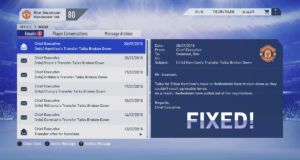
Hello,
I’m still having trouble with FIFA for PC. I have a Intel i7 processor and an Intel HD Graphics 4600 graphics card. I use Windows 8.1. I believe this meets the minimum requirements, and I have seen others play the game on a similar setup.
I still have the error of when I click “Play” from the launcher, it opens up (and yes, it is in windowed mode), stays black, and then goes away after only a few seconds. I have updated everything that I can and changed any setting I can think of, but I still cannot get it to work, is there anything else I can do?
Thanks for any help!
-Craig
Hello,
When I finished a season and load new season it starts to load, but then it freezes halfway through the loading process. I am not able to do anything. Nothing works not even the PS button. This is for a ps3.
Its for FiFA 2017
Hi!I want toate ask why i can’t see the player faces when they are close ?I have a Lenovo 80QQ model,laptop!
hello,
i install fifa 17 as it should be install, & updated graphic-directx-NET Framework, even if there was nothing to uptade.
i have an apu a10 with 32gb ram & 2gb graphic card &win7 64bit updated, BUT
I am stuck on the loading screen where you press a to start, it keeps loading loading but never enter the game!
Can-u help??